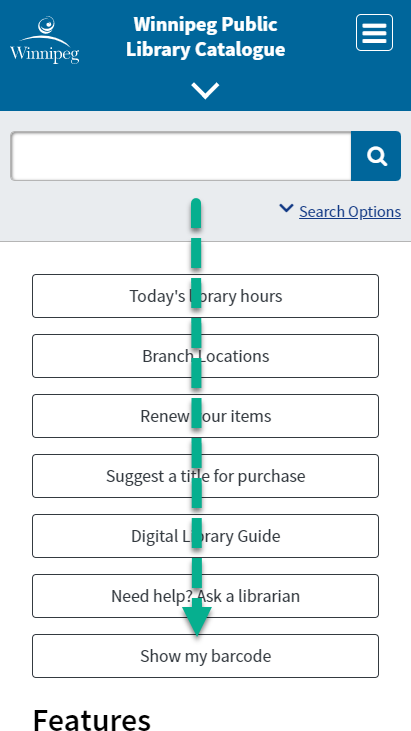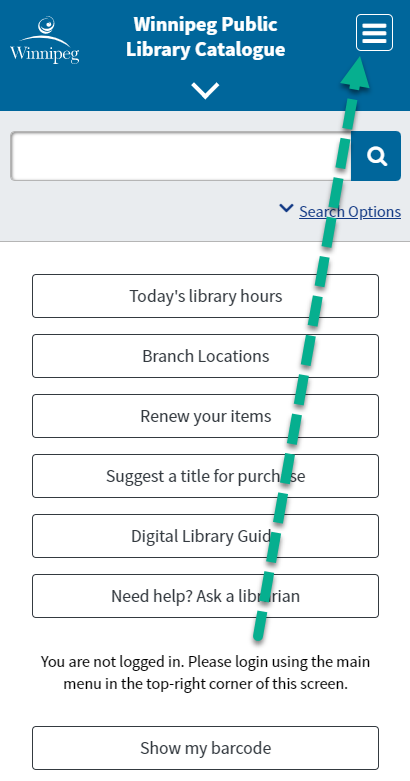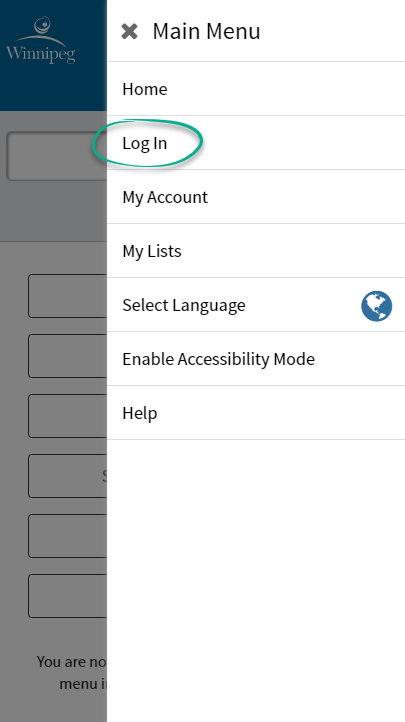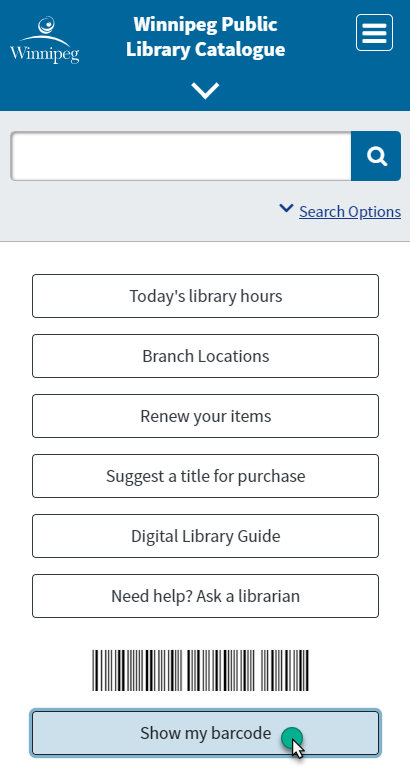Mobile catalogue tips & tricks
Browse, search and find account information in the WPL mobile catalogue
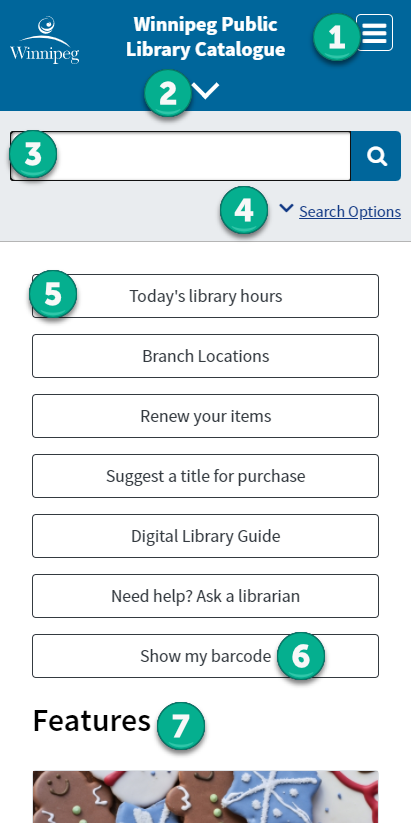 You can use all the main features of the library catalogue in a convenient mobile form on your phone or tablet.
You can use all the main features of the library catalogue in a convenient mobile form on your phone or tablet.
The browsing, searching and login features you're used to are all there, but they're rearranged on the page a bit to make it easier to tap.
Here are six features you should know about:
-
Main menu
- Login/logout, my lists, my account, change languages and more
- Login/logout, my lists, my account, change languages and more
-
Browsing menu
- Tap the down arrow to open the browsing menu and find collections, genres, new titles, bestsellers and more
- Tap the down arrow to open the browsing menu and find collections, genres, new titles, bestsellers and more
-
Search bar
- Enter your search terms and then tap the blue search icon to submit
- Enter your search terms and then tap the blue search icon to submit
-
Search options
- Tap this down icon to reveal filters that can be applied to your search, or to get to the Advanced search page
- Tap this down icon to reveal filters that can be applied to your search, or to get to the Advanced search page
-
Quick links
- Find contact information, hours and other important links here
- Find contact information, hours and other important links here
-
Show my barcode
- Tap this button after logging in to display your library card reader for scanning at checkout
- Tap this button after logging in to display your library card reader for scanning at checkout
-
Featured content
- A selection of monthly features appear here.
Display your library card number at checkout New
The mobile catalogue now has the ability to display your library card number on screen so that it can be scanned by our card readers at checkout.
- Find the Show my barcode button at the bottom of the quick links section on any mobile device.
- You need to be logged in for the barcode to show. If you are not logged in, you will be shown a warning message telling you to login using the Main menu in the top-right corner of the screen.
- Login using the menu, and then return to the home screen.
- Now, when you tap 'Show my barcode', your library card number will display on screen and can be shown to staff at checkout or used at self-checkout machines